Editing Items #
Dynamo-Browse offers some basic facilities for editing items — such as creating items, deleting items, and modifying their attribute values.
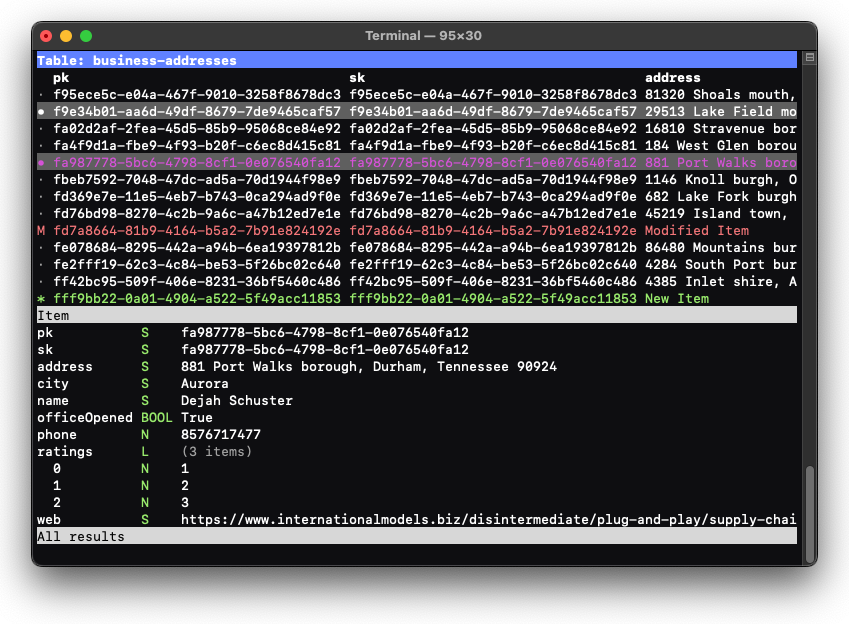
Marking Items #
Most modifications are applied to items that are marked. A marked item is indicated by a grey
background and a bullet indicator (•) on the left side of the table.
To mark or unmark the selected item, press m.
The command unmark can be used to clear all marked items.
Modifying Attributes #
Item attributes can be added or modified by using the command set-attr or the alias sa.
This command can be used to modify the value and type of an attribute of the currently selected items, or
from any marked items.
The format of the command is as follows:
:set-attr [<type>] <attributeName>
Where type is one of the following (case insensitive):
-S: string-N: number-BOOL: boolean-NULL: null
If the type is not specified, and the attribute exists, then the attribute type will not change. The type must be specified if this is a new attribute or multiple items have been marked. After executing the command, Dynamo-Browse will prompt for the value of the new attribute if one is required.
Modified attributes will only be tracked in memory: they will not be written
to the actual table until it is “putted” (see Committing Changes).
An item that has been modified will be displayed in red and a modified indicator (M) will appear
on the left-most column.
Deleting Attributes #
An attribute can be deleted by using the command del-attr or the alias da. The format of the command
is as follows:
:del-attr <attributeName>
When executed, the attribute with the name attributeName will be deleted from the selected item, or from any marked items.
Deleted attributes will only be tracked in memory: they will not be removed from
the actual table until it is “putted” (see Committing Changes).
An item that has been modified will be displayed in red and a modified indicator (M) will appear
on the left-most column.
Adding Items #
A new item can be created by typing in the command new-item.
When entered, Dynamo-Browse will prompt for the partition and sort key. Once these are entered,
the item will appear in the top pane in green with an asterisk indicator (*) on the left left-most column.
Any additional attributes can be set by using set-attr.
A new item will only appear in memory: it will not be written to the actual table until it is “putted” (see Committing Changes).
Deleting Items #
Items can be deleted by marking them and then typing in the command delete.
Unlike most of the other modified commands, running delete WILL make changes to the table
immediately.
Committing Changes #
New or modified items (but not deleted items) will be kept in memory until they are committed
or “putted” to the table. To put the changes, use the put command or w alias.
Backing Out of Changes #
Any modified items can be reverted back to what they are in the actual table by rerunning the current query. This can be done by pressing ⇧R.