Launching And Quitting #
To launch Dynamo-Browse, run the following command at the terminal:
dynamo-browse
This will use your current AWS configuration and region, which can be changed by setting
the relevant AWS_ environment variables.
To connect to a local instance of DynamoDB, such as one
running in a Docker container, use the --local flag. This takes as the argument the hostname
and endpoint of the local DynamoDB server. The hostname can be omitted, and will default to localhost:
dynamo-browse --local :8080
Selecting a Table #
Upon launch, Dynamo-Browse will present a list of all the tables within the region:
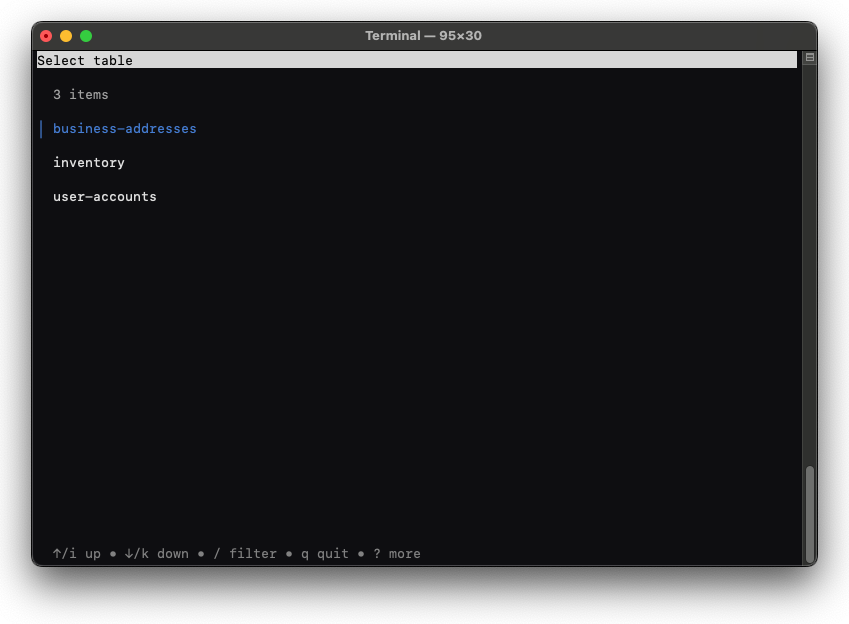
Select the table to view by pressing Enter. Use the following keys to navigate the items within the list:
- ↑/i: Move selection up
- ↓/k: Move selection down
Once the table is selected, the table will be scanned and Dynamo-Browse will be presented in
View Mode. Another table can be selected from within view mode using the :table command.
Dynamo-Browse can also be launched directly in view mode by specifying a table using the -t flag:
dynamo-browse -t user-accounts
Selecting a Workspace #
Dynamo-Browse tracks session state, such as the back-stack, in a workspace file. By default the workspace
file will be a new file created within the temporary directory, but a specific workspace filename can be
specified by using the -w flag:
dynamo-browse -w my-workspace.ws
If the workspace filename references an existing file, Dynamo-Browse will restore the workspace and use it for the duration of the session. If the workspace filename references a non-existing file, Dynamo-Browse will initialise a new workspace using the specified filename.
Only one running instance of Dynamo-Browse can use a single workspace file at any one time.
Quitting #
To quit dynamodb-browse, enter the command q by pressing :, then typing q Enter.
The keystroke Ctrl+C can also be used to quit.